Silverlight Error 1001
If you are receiving a Silverlight Error 1001 when trying to play Netflix Watch Instantly titles, the cause of this error is that there are missing fonts on OS X. In particular, you are missing certain Arial and Verdana fonts.
There are two solutions to be able to resolve this matter. The first being you reinstall the fonts and the second, you update to the latest Silverlight version.
Solution
Check for Missing Fonts
- Go to Library
- Go to Fonts and check the Fonts library to see if you have the following fonts; Arial Bold Italic, Arial Bold, Arial Italic, Arial, Verdana Bold Italic, Verdana Bold, Verdana Italic or Verdana. If you are missing any of these fonts, it is necessary to restore them to the fonts folder.
Restore Backup Fonts
- Go to your Username folder
- Go to Library
- Go to Fonts
- Copy all missing fonts from this folder to /Library/Fonts
If this keeps happening, Microsoft released version Silverlight build 2.0.40115.00 on February 18, 2009 which fixes this error from happening.
Release Notes for Silverlight 2.0.40115.00
Release enhancements:
- Fixes problems that were caused by Silverlight and McAfee scanning tools interactions
- UI automation stability fixes, including:
- Graceful failures when attempting to use features that require .Net Framework 3.0 or 3.5 on machines that do not have either framework installed
- Improved Tablet support
- Fixes an issue that arises when Mac users customize their environment by removing Arial and Verdana fonts
- Fixes a known issue with Isolated Storage IncreaseQuotaTo method
Filed under: Netflix Watch Instantly | 2 Comments
Tags: Microsoft, netflix, Silverlight, streaming, watch instantly
So over this weekend, I hit this error message stating that my account has been used to watch movies instantly from 4 different computers on my new PC plus an extremely scary message saying that to call to verify that my account is not being accessed by unauthorized parties.
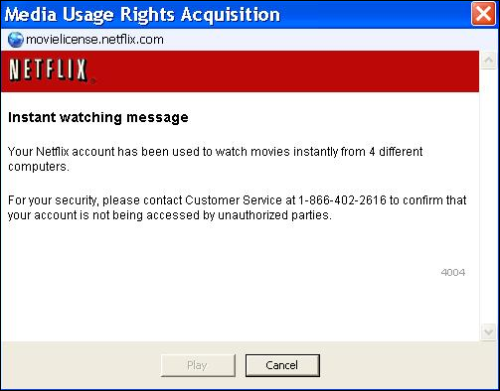
Thinking back to myself, I indeed have used it on 4 different computers but the problem being, some of those computers were friends I was showing to and now do not have access to. This probably would be a big deal if I could de-register a computer from my account. I looked high and low on the Netflix site and the found the device limits in the terms of use.
System Requirements and Device Limitations:To enjoy our instant watching feature, your PC or Netflix-enabled device must satisfy certain system requirements. Click hereto view the various system requirements. As an additional member benefit, you may watch instantly on up to four (4) unique PCs and four (4) unique Netflix enabled devices during the course of a calendar year. Also, for certain plans, you will be allowed to view movies through our instant watching feature simultaneously on more than one PC or Netflix enabled device within your household. To view the number of devices on which you may simultaneously view movies that are associated with your plan, click here.
I ended up calling Netflix technical support for this. As usually, they were extremely helpful in explaining the situation. They told me that it was a studio restriction that and devices reset automatically once a year. They said they could add one more device to my account as a one time courstesy. After the long winded speech from the tech support rep, I asked if devices were registered by IP. They let me know that it wasn’t and it was registered on the device at installation. I let them know that is was frustating that this wasn’t more clear on the website and I had to go digging around for it. I would of been more careful if I had known.
After the call ended, I began thinking on how could I get around this. I started searching my registry for Netflix on the two computers I had access to and comparing the differences. What I found was that the way the Netflix player works is that it stores the device ID in the registry. After noticing the two device IDs on two separate computers, I wondered if copying one to another computer would fool Netflix to let me watch on my new computer. Once I edited my registry, I was able to play movies on my new computer using a device ID from my older computer.
1.) Go to Run
2.) Type regedit
3.) Expand HKEY_CURRENT_USER
4.) Expand Software
5.) Expand Netflix
6.) Highlight Movie Viewer
7.) Look on the right hand side and you will see your device ID. It will look like XXXXXXXX-XXXX-XXXX-XXXX-XXXXXXXXXXXX. This is the key you will need to copy.
8.) Right click on Movie Viewer
9.) Go to Export
10.) Save this file with something you can recognize.
11.) If you run this file on a computer that you are getting the maximum device error, it will enter enter this valid device ID and you will be able to play movies.
*This is a little different going from XP to Vista or the other way around since they are stored in different places in the registry depending on your security settings. If you do a search for movie viewer, you will be able to find it.
Filed under: Netflix Watch Instantly | 217 Comments
Tags: error, max devices, netflix, streaming
Netflix seems to be testing some new promotions. When I go to the Netflix site in Firefox, the site offers me unlimited hours for their watch instantly feature but if I use Internet Explorer to go there, it offers me the same regular plans of every dollar you spend, you get an hour of watching time.
I called up the Instant Watch support line and asked to get unlimited hours but they told me it was some kind of promotion and it was to new members only. I hope they roll it out to everyone because they seems to really have picked up the movies and TV shows on there such as Heroes.
To check to see if you get the promotion without signing up, follow these steps.
1.) Go to the non-member Netflix site
2.) Click on How It Works
3.) Click on How much do the plans cost?
You should see the following page. If it says you have unlimited, you get the promotion. It seems to be only for first time customers for now.
Filed under: Netflix Watch Instantly | 4 Comments
Tags: dvd by mail, dvds, instant watch, mail, netflix, unlimited hours
SupportingNetflix.com
While surfing the web this morning, I came across an interesting site. It looks like it is still in development but it seems like a couple of guys have put up a forum to help people with Netflix instant viewing. Netflix currently doesn’t not have any type of support forum and this may help customer’s troubleshoot there problem.
They took one of my posts about IE tabs but that is ok. The more people this goes out to, the better it is for the entire community. Have at any of my posts.
Filed under: Netflix Watch Instantly | 2 Comments
Netflix Instant Viewing Errors
When dealing with software, there are so many different situations that you can fall into just depending on your computer. Every computer is different. There are so many variables with a computer that not every user is going to have the same experience as the next. Because of this, you will probably get some errors when using Netflix instant viewing feature. Most likely if you are receiving an error, it is going to deal with one of three things.
The first error will probably deal with video or audio. If you are experiencing an issue with the video or audio being off, you should first upgrade your hardware drivers. This will most likely solve your problem. One of the common error with instant viewing that can be solved by upgrading the drivers is C00D1197 or green screens.
The next error you might see will probably be a DRM issue. Netflix has provided some easy solutions to solving these types of issues. If you are using Windows Media Player 9, please upgrade to Windows Media Player 11. If you are using Windows Media Player 10 or 11, sometimes installing the Windows Media Player SDK runtime environment will solve your issues. Netflix has provided the SDK runtime environment at the following location:
Download SDK Runtime Environment (Restart Computer After Installation)
If this solution does not work, you will need to reset your DRM component. You can easily reset your DRM by using Netflix’s DRM Reset Utility.
Download DRM Reset Utility (Restart Computer After Running)
If you follow these steps, you should be able to solve any DRM related issues you may experience. Here are some common DRM related error codes that you might run into: C00D11E2, C00D11B1, C00D11D0, C00D2748. There are many error codes but those are some of the common ones.
The third type of error you might experience is one related to your internet connection. Any Media Error you see from the Netflix instant viewing feature has to deal with your internet connection not working properly. If you experiencing any Media Error, you first most want to disable any pop-up blockers, anti-viruses and firewall applications you may have running. If this is already turned off or you do not have one, check your home network. Your home network configuration may be interfering with the instant viewing feature. Try directly connecting to your high speed internet modem. Please remember that some modems are also routers. Some of the Media Errors you might encounter are Media Error 3, Media Error 4, Media Error 1229, etc.
Following these suggestions, might save you a call into technical support. Try them out and if you have any trouble with your instant viewing feature, post me a message and I can try to help you.
Filed under: Netflix Watch Instantly | 175 Comments
Tip #1: Keep your operating system up to date. It doesn’t hurt to go to Microsoft’s update site every once in a while.
Tip #2: If you are having problems with video or audio, you might want to take a look at your hardware drivers. Make sure you have the latest drivers from the vendor’s site. Hardware needs loving care also.
Tip #3: Anything involving the internet, remember that programs such Norton, Zone Alarm, EZ Trust, etc could effect your experience with things such as streaming video. You might want to try disabling your internet security software if you are experiencing issues.
Tip #4: Only keep the programs you actually need running. There is no point in having 15 billion applications open. Remember to shut applications down once you have finished using them.
Tip #5: Think of your computer as a car. It needs a tuneup and maintenance every once in a while. Uninstall unused programs, defrag your harddrive and maybe buy some hardware upgrades every once in a while. Your computer from 1995 running Windows 95 probably doesn’t cut it anymore if you using it for something more then just typing in Notepad and you probably want something more robust.
Filed under: Computer Tips | 1 Comment
One of the requirements for Netflix instant viewing feature is that you have service pack 2 installed on your machine. Sometimes, the user agent string gets altered and it is not reporting as you have service pack 2 installed anymore. Since the instant viewing feature requires you to have service pack 2 install to even download the Netflix Movie Player, you might be getting this error when you try and play a movie.
Usually this only happens for people who have Internet Explorer 6 installed. One of the solutions to this problem is to upgrade to Internet Explorer 7 and it should solve this issue. If for some reason, you do not want to install Internet Explorer 7, you may add a token into the registry to bypass this error.
Please be aware that you may serious break your install of XP by altering the registry. I do not take any responsibility if you end up having to reinstall Windows by doing this registry hack.
1.) Open up the registry editor by going to Run, then typing in regedit and click ok
2.) Follow the following path in the directory tree on the left
HKEY_LOCAL_MACHINE (or HKEY_CURRENT_USER)
SOFTWARE
Microsoft
Windows
Current Version
Internet Settings
5.0
User Agent
Post Platform
3.) Right click on Post Platform and select New, then String Value
4.) You should then have the following entry made into your registry
5.) Over write New Value #1 and enter SV1
6.) You can then close your the Registry Editor. Restart your browser if you have it open.
You now should have a working user agent string that is telling Netflix that you have service pack 2 install.
Filed under: Netflix Watch Instantly | 6 Comments
Bittorrent has released a movie, music and games download service using the popular P2P protocal. You can purchase, rent or in some cases download media for free using any number of popular clients. One of the plus sides of this service is that you can publish your own content. On the downside, files are all Windows Media Format protected with Microsoft DRM. I could not find any self help with DRM issues on the Bittorrent site but there is a page where you can email them for support.
Article from Webware:
Pros:
It’s fast. BitTorrent.com has big pipes. This morning, even on files that no one else was hosting (no one else in the swarm), I got 1MB/sec download speeds. An episode of Reno 911 downloaded in eight minutes. Speeds may improve as more users join the network. (Perceived speed could also go down if BitTorrent.com gets overloaded and there aren’t enough users sharing the load on the files you want.)
No more barely functioning torrents. If you pay for a file, you’ll get it at a reasonable speed.
BitTorrent downloads can be delivered to you using any BitTorrent client app. Partial to uTorrent? No problem. Now you can mix your legal and pirated downloads all together in one client!
Cons:
Very limited device support. Files are all Windows Media format, using Windows Media DRM. Mac and Linux users are out of luck. So are iPod users.
Poorly organized store. Hard to browse series of TV shows. All the episodes from a particular network show up in a giant list. No easy way to buy a season or a series in one transaction.
Can’t use PayPal; credit cards only. How olde-tymey.
No Battlestar Galactica. The library is big, but it is not complete.
BitTorrent clients keep running once your download is done. You’re paying for the company to distribute its files, yet the price of BitTorrent content is the same as it is from other centralized distribution networks. Heavy uploaders should get a break.
Windows Media DRM sucks, and the BitTorrent license terms suck, too. Movies can only be rented, can only be viewed on one device, and time out after 30 days or 24 hours of viewing (whichever comes first). TV shows can only be authorized for two devices. You have to be online to authorize content for viewing.
Filed under: Downloading Service | 13 Comments
One of the many questions people seem to have about Netflix’s instant viewing feature is about support for other browsers and operating systems. There may not be a way to view instant viewing on a Mac yet (unless you run parallels or bootcamp) but there is a way to use instant viewing in firefox. Technically, it is just running Internet Explorer in a tab but at least you don’t have to open up a seperate window for IE.
1.) Install IE tab for Firefox – Download Here
2.) In the Menu bar in Firefox, go to Tools, then IE Tab Options
3.) In Sites Filter, add the URL http://*.netflix.com/*
4.) Push Ok
Congratulation, you are now able to view Netflix’s instant viewing content through Firefox. Anytime you go to the Netflix website, it will use the IE rendering engine to view the page.
Using IE tabs to view instant viewing content is unsupported by Netflix. Instant viewing is only supported with IE 6 or IE 7.
Filed under: Netflix Watch Instantly | 46 Comments
